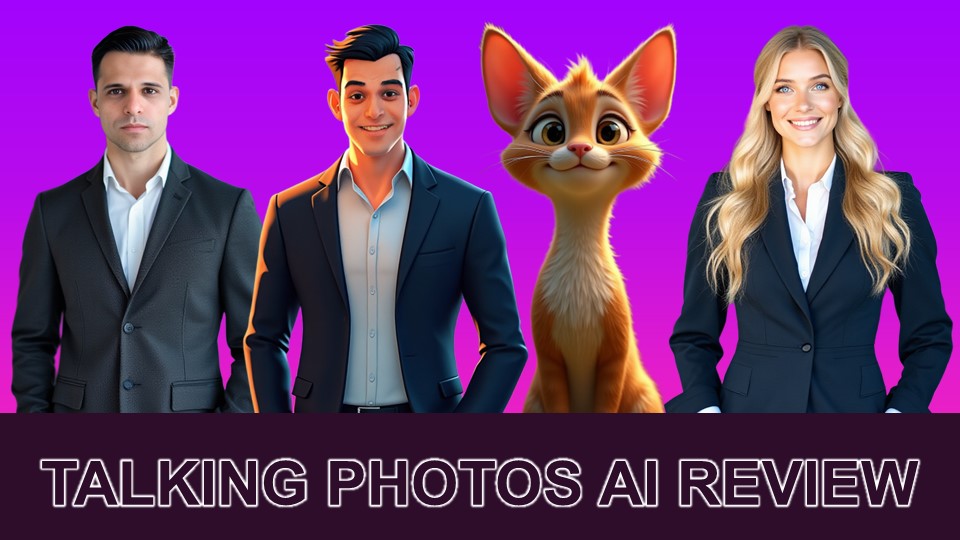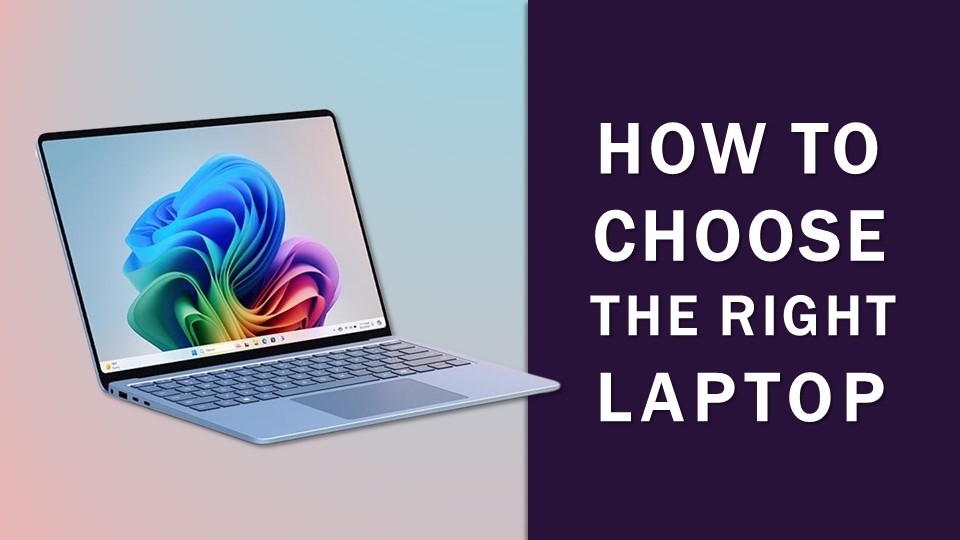SurFlex Screen Recorder Review
Nowadays, as we live in this fast-paced, digital age, having access to a screen recording application can come very handy. A screen recorder allows you to capture your screen in video format and can be used for various purposes.
Screen recorders are particularly handy for video content creators like YouTubers for video tutorials, learning and development professionals, gamers, and even the average person. They are fairly easy to use and effective for instructional purposes.
There are many different screen recording software in the market. Some of these include Snagit Screen Capture from TechSmith, Movavi Screen Recorder, Bandicam Screen Recorder, Loom, ShareX, OBS Studio and many others. Some of these are free to use, while others are paid applications.
One such tool that has been gaining popularity is the SurFlex Screen Recorder. This blog post aims to provide a detailed review of SurFlex, its features, benefits, limitations, and how it compares to other alternatives in the market.
What is SurFlex Screen Recorder?
SurFlex Screen Recorder is a versatile tool designed to capture video and audio from various sources like your screen, webcam, and microphone. It caters to a wide range of scenarios, from recording meetings and game play to creating tutorials.
Main Features
SurFlex offers multiple recording modes, allowing users to capture the full screen, a selected area, a specific app window, or game recording on both PC and Mac. It also supports saving recordings in multiple formats, taking screenshots, setting custom shortcuts, and auto-stop recording options.
Rich Video Output Formats: SurFlex allows you to save recordings in various resolutions and frame rates, supporting formats like MP4, WMV, AVI, MOV, FLV, and more.
Various Audio Output Formats: It offers the ability to record audio on both Windows and Mac, saving it in different bitrate levels as MP3, AAC, OGG, WMA, WAV, or FLAC files. You can also save a separate audio file, if you wish.
Screenshot Functionality: During recording, you can take screenshots of your computer and save these images easily.
Customizable Shortcut Settings: Set screen recording-related shortcuts according to your preferences for a hassle-free recording experience on PC or Mac.
Advanced Settings: SurFlex allows you to adjust the frame rate, resolution, and audio settings to mirror your requirements precisely. Moreover, SurFlex offers the flexibility to include or exclude system sounds, microphones, and webcam feeds, ensuring your video captures the desired elements.
Benefits and Limitations
One of the main benefits of SurFlex is its versatility. Whether you’re a content creator looking to record game play or a professional needing to capture a meeting, SurFlex has you covered. It also supports various languages and offers a step-by-step guide for easy use.
However, like any tool, SurFlex has its limitations. While it offers a range of features, it may not have the advanced editing capabilities that some users might require. Also, the free version comes with certain restrictions compared to the paid version.
SurFlex doesn’t have video editing capabilities since it is strictly a screen recording software. So if you want and need to edit your screen recording, you will need a video editor. That being said, most screen recording software do not come with video editing capabilities.
Free Online Version vs Paid Desktop Version
SurFlex offers both a free online version and a paid desktop version. The free version allows users to record videos without watermarks, a feature not commonly found in free screen recorders. Also, there is no limitation on recording time. However, the output video is in WebM format, so if you need to have it in MP4 file format, you will need a video editor to convert it into MP4 format. It also lacks some advanced features which can be found in the paid desktop version.
On the other hand, the paid desktop version offers unlimited recording time, GPU acceleration, and more advanced features. These include several options for video output formats like MP4, AVI, MOV and others. You can adjust the frame rate to up to 60fps. Leveraging your GPU for smoother performance and higher quality of your screen recording and much more. It’s a great option for those who frequently use screen recording and require more advanced features.
The pricing for the SurFlex Screen Recorder Pro version is as follows:
- Monthly Subscription: $9.95 per month;
- Annual Subscription: $25.95 per year for Windows and $29.95 per year for Mac;
- Lifetime License: $39.95 for Windows and $45.95 for Mac.
Please note that these prices are as of the time of writing this blog post and may vary. It’s always a good idea to check the official website or contact the SurFlex team for the most accurate and up-to-date pricing information.
Alternatives to SurFlex Screen Recorder
There are several alternatives to SurFlex Screen Recorder in the market, each with its own unique features and advantages.
OBS Studio: A popular free, open-source alternative that offers features typically found in commercial screen recording apps. It’s available across multiple platforms including macOS, Windows, and Linux.
ShareX: A free and open-source program that lets you capture or record any area of your screen and share it with a single press of a key. It also allows uploading images, text, or other types of files to many supported destinations.
SimpleScreenRecorder, Camtasia, and Bandicam: These are also great alternatives to SurFlex Screen Recorder. Each of these tools has its own unique features and advantages.
Conclusion
In conclusion, SurFlex Screen Recorder is a versatile and user-friendly tool that caters to a wide range of recording needs. While it has its limitations, its range of features and the option of a free version make it a competitive choice in the market. As always, the best screen recorder for you depends on your specific needs and preferences. Happy recording!
AFFILIATE DISCLAIMER: If you use the links on this page to purchase any mentioned product, I may earn a commission as an affiliate.